- Create Backup of Current Site
- Download backup of site and importbuddy file (you will need to create a password for importbuddy)
- Go to Inmotion hosting, go to desired destination domain, open cPanel and open file manager
- Delete all files, including hidden files, from Public HTM
- Upload Import Buddy and zip file of backup
- Open browser window and type domainname.com/importbuddy.php. Type in password you created and click “authenticate.”
- Next window, the backup you uploaded will be selected. Make sure the following are checked
“What would you like to restore from the backup? - Go to Inmotion Hosting > MySql Database Wizard > Create new database. Make sure “all privileges” are selected.
- Go through the rest of the steps until you see “finished.”
Now you will need to change the wordpress admin to be able to access the website
- Next go to Inmotion hosting > cPanel > myphpadmin under the “databases” section
- Open the toggle on the left hand side that is labeled with the name of the database
- Click on the link labeled the databasename_users
- Click edit next to the admin database user
- In the field names “userpass” copy the password. (Make sure this password is copied)
- In the dropdown in the userpass field, select MD5
- Go the the bottom of the middle section and not click “Go”
- Now the admin password has been set to the password you have copied.
- Back at Inmotion hosting, go to your domains file manage in the cPanel.
- Click on Publichtm. Look for the folder names “wp_content and open it
- Open the plugins folder and locate the security plugin folder. Rename it by adding “temp” to the end of the name. (Don’t delete the name of the plugin. Simply add “temp” to the end) This turns off iThemes security which disables 2 step auth when logging in
- Go to the domainname.com/wp-admin add the admin name of the site and paste the password you copied earlier.
- Now you are into the site.
Next you need to sync the site to iThemes
- Make sure the iThemes sync plugin is installed
- Go to “settings” in wordpress > iThemes licensing and put in the username and password. Make sure iThemes security, backupbuddy, and iThemes sync are licensed
- Then go to iThemes sync settings in the wordpress settings tab. Enter the username and password
- Make sure iThemes security is loaded and working.
- Go back to Inmotion hosting and remove “temp” from the folder name of the security plugin.
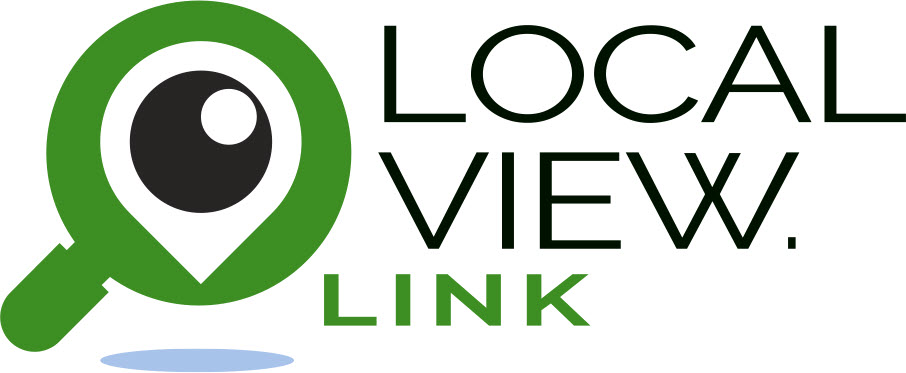
Recent Comments